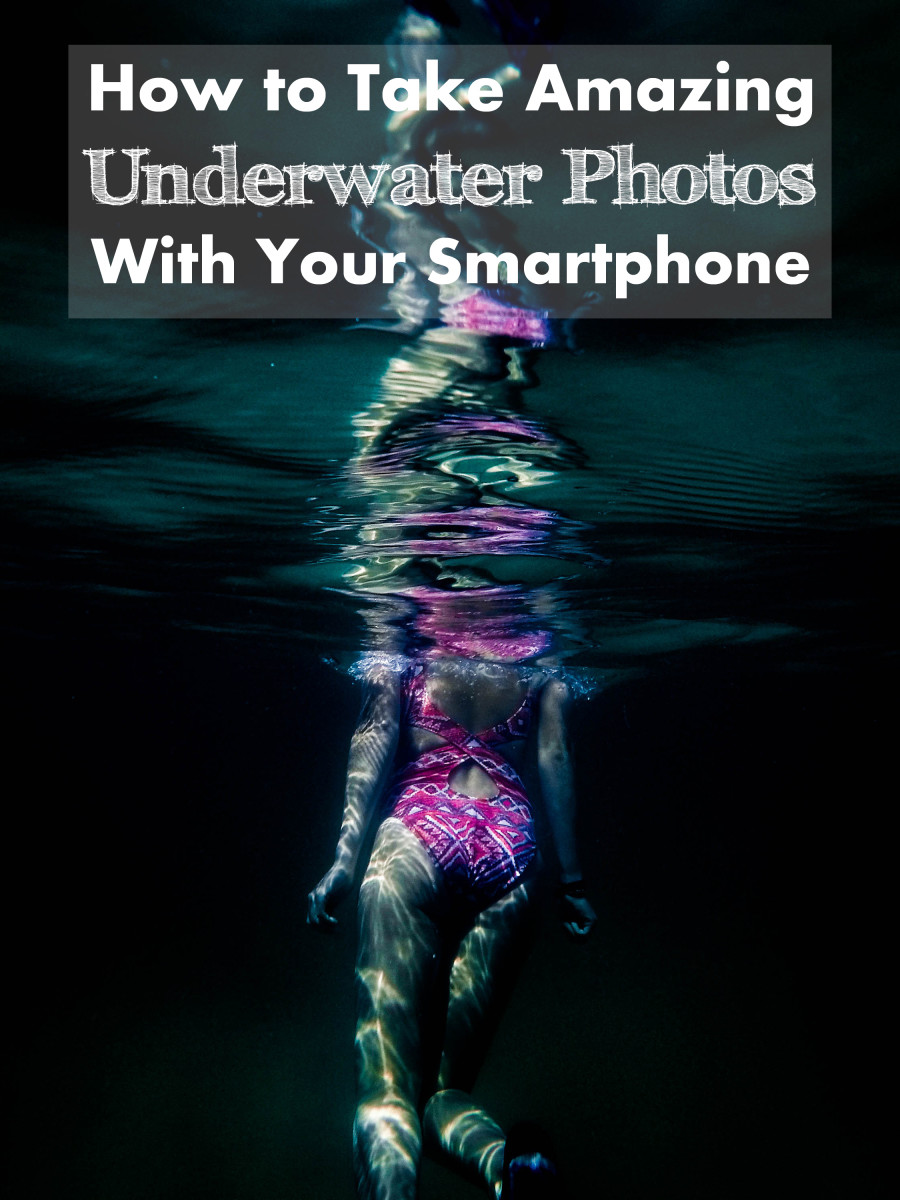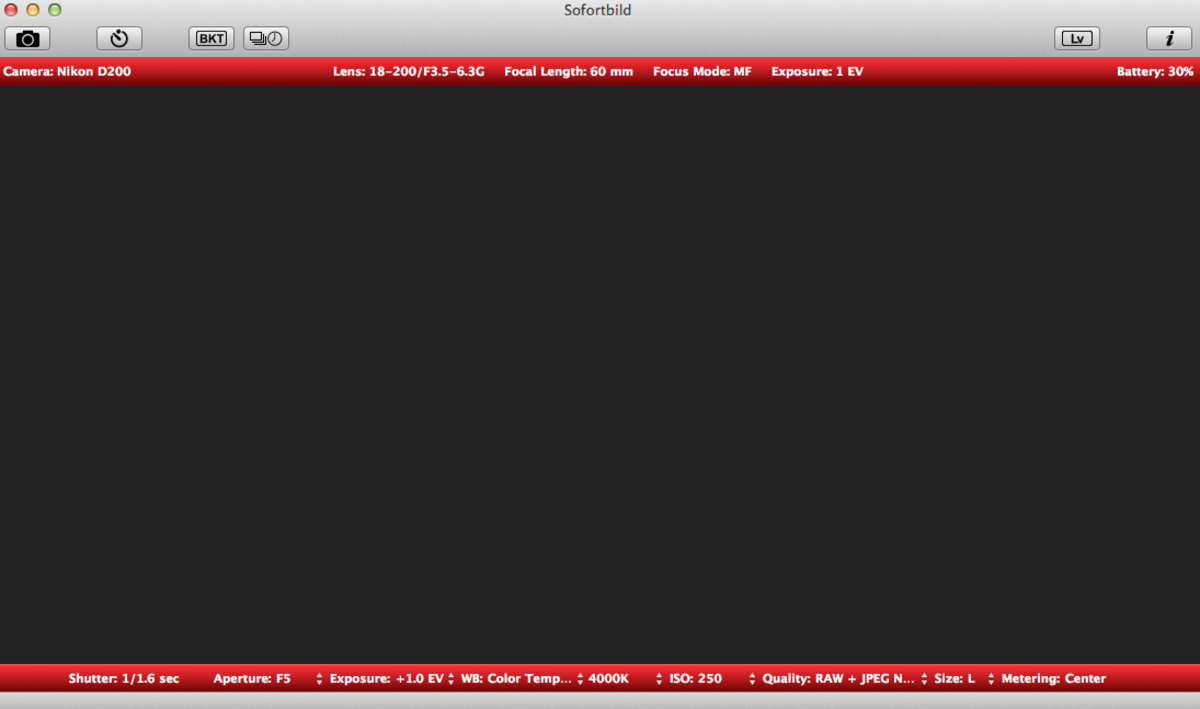- HubPages»
- Arts and Design»
- Photography»
- Photography Instruction & How-Tos
How to shoot tethered with a Canon camera: Step-by-step guide
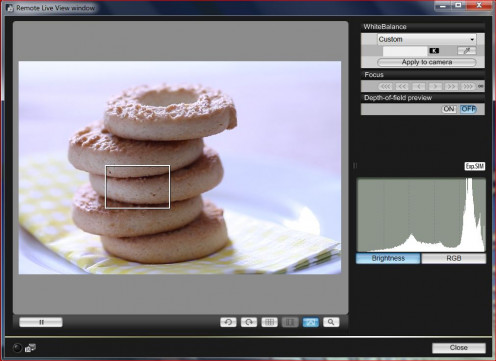
Reading photography articles you probably came across the curious term “shooting tethered”. This technique is being broadly used by both professional and hobbyist photographers these days and has been gaining popularity over the years.
Introduction
Putting it simply, shooting tethered means to take photos with your camera while it’s being connected to a computer/laptop. This method gives you more control over images and allows you to achieve precise focus, which is especially helpful when taking photos with shallow DOF (Depth of Field) at wide apertures. Disadvantage of entry level DSLRs like Canon 450D is that the viewfinder covers about 95% of the area, for that reason when shooting tethered with your image displayed on the computer monitor, it allows you to see the exact way your photo will turn out after you press the shutter.
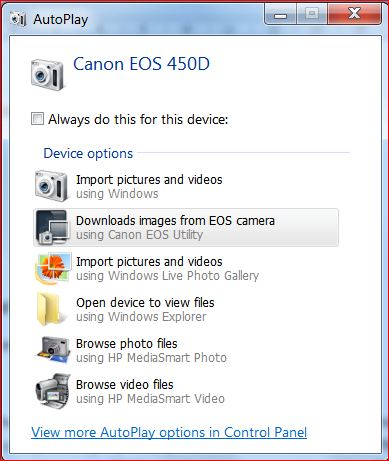
Don’t get me wrong, I fell in love with my Canon 450D after using a point & shoot camera for a few years first of all because I was able to compose my photos looking through the viewfinder and take photos without shutter lag (delay in time), therefore I shoot using the viewfinder most of the time. However, in some situations focusing accurately with viewfinder is a real challenge. This is when shooting tethered comes to your rescue, because even live view on the LCD screen can’t compete with the convenience of a computer monitor which mostly comes down to the size.
Even though it’s not always convenient to carry around a laptop, it’s still well worth it when you are going to have an important photo session (for example food photo session) and you must get it right because there will be no second chance to reshoot it. On that account a bit of extra weight is much better than regret.
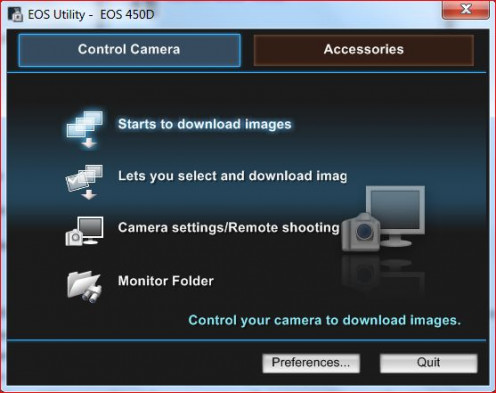
What is needed?
So what exactly do you need to be able to shoot tethered? You will need:
- DSLR camera
- Tripod
- USB cable
- Computer/laptop
- Camera software (in my case it’s “Digital Photo Professional”)
- Remote shutter release (but not necessary)
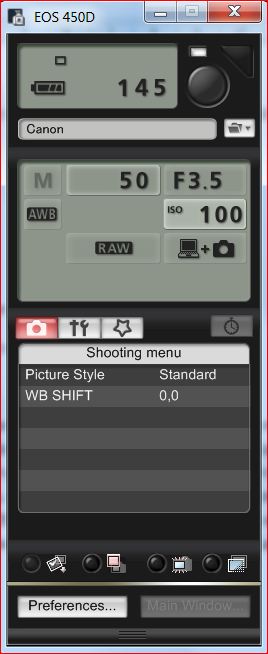
How it works
Set your Canon DSLR camera (for other manufactures instructions might vary) on a tripod, make sure it’s securely mounted, position your computer/laptop nearby the camera and switch it on.
Plug the USB cable (which came with your camera) into your DSLR and then connect it to computer/laptop. Next switch on your camera, a small window will appear on your computer screen. Choose option “Downloads images from EOS camera” (just the same way as if you wanted to transfer photos from your camera to computer).
In the next window choose “Camera settings/Remote shooting”. Don’t forget enable “Live view” option in your camera (go to “Menu” / “Settings”/ “Live view function settings”/ “Live view shoot.”/ “Enable”). Now you are ready to shoot tethered.
Let’s take a looks at the list of advantages when shooting tethered.
Change of settings
You can adjust aperture, shutter speed, ISO and white balance settings in camera or on your computer screen at your choice. A big plus is that you don’t have to press the shutter button on your camera (that’s why remote shutter release to avoid camera shake isn’t necessary), because you can do it right in your computer.
Live histogram
Another advantage is that you have a display of the live histogram and if your high lights are blown out, it will instantly let you know with the “Exp.SIM” flashing rapidly.
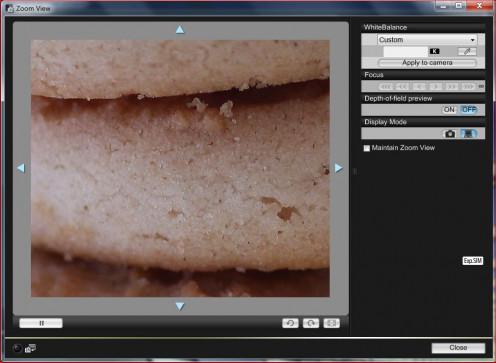
White balance
Next great thing is that you can easily correct the white balance by using a colour picker and choosing a white spot in your photo. On a side note, if you change white balance on computer, don’t forget to click “Apply to camera” to activate it there.
Focus
When focusing, you can use zoom window and it will give you live view of the focusing area at 100% zoom. This option greatly increases the precision of focus in your photos.
Now when you know all the advantages of shooting tethered, go and try this for yourself, it might be the technique you will use from now on.
Happy shooting!